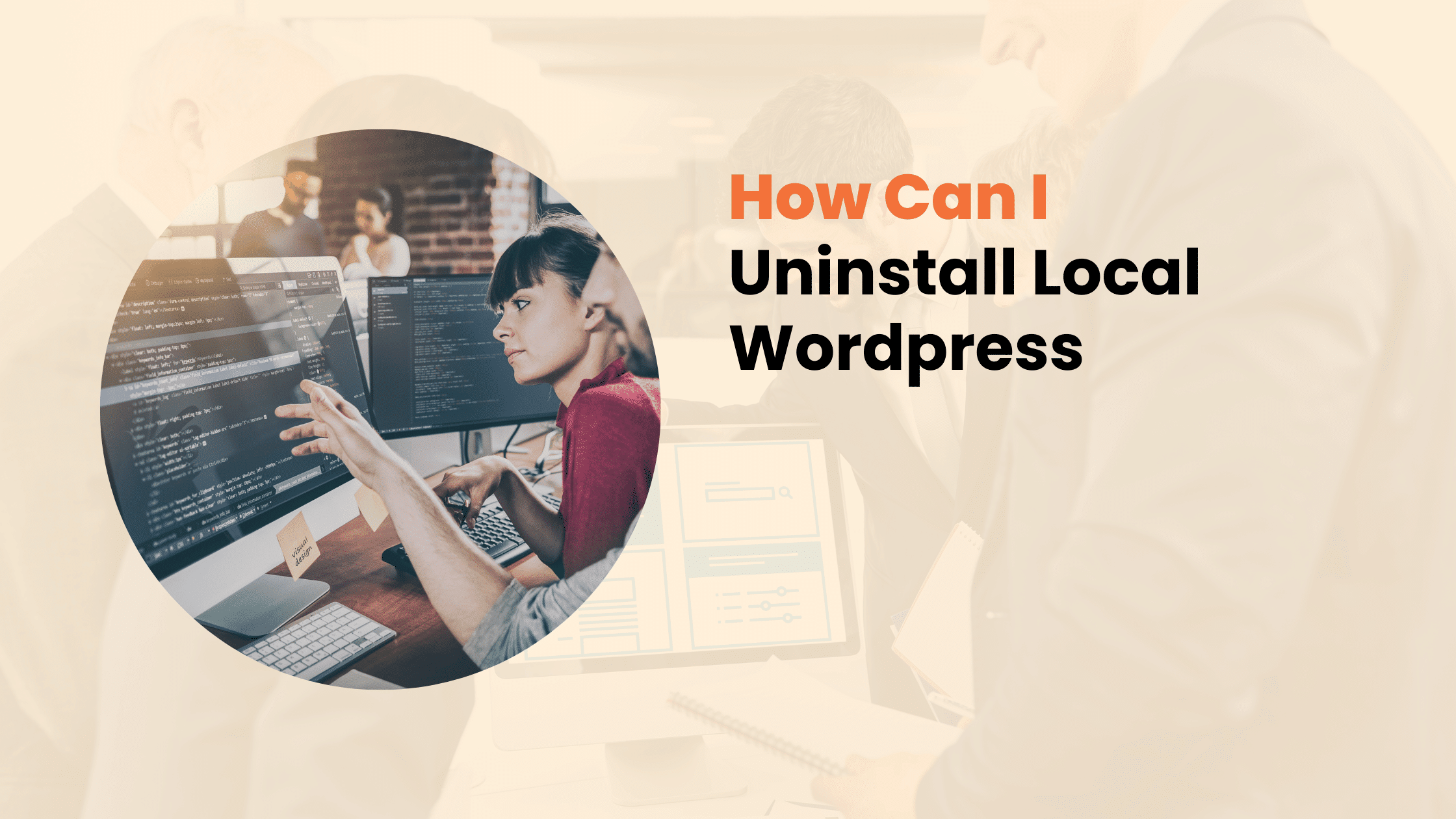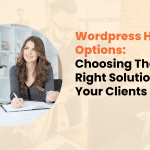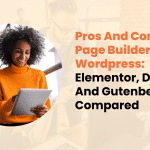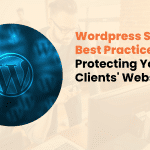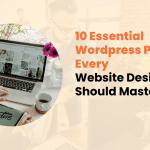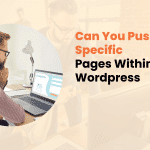Local WordPress development environments are essential tools for web developers and designers who want to test, build, and modify websites without affecting live servers. However, there may come a time when you need to remove these local installations, whether to free up space, resolve conflicts, or start fresh.
How Can I Uninstall Local WordPress
This comprehensive guide will walk you through the process of properly uninstalling local WordPress installations while maintaining data integrity and preventing common issues.
Local WordPress Installations
Before diving into the uninstallation process, it’s crucial to understand how local WordPress setups work. Local WordPress installations typically consist of three main components:
- Web server software (Apache/Nginx)
- Database server (MySQL/MariaDB)
- PHP installation
These components are usually bundled in development environments such as:
- XAMPP
- MAMP
- Local by Flywheel
- DesktopServer
- Docker containers
Each environment stores WordPress files and databases differently, making it essential to follow environment-specific steps during uninstallation.
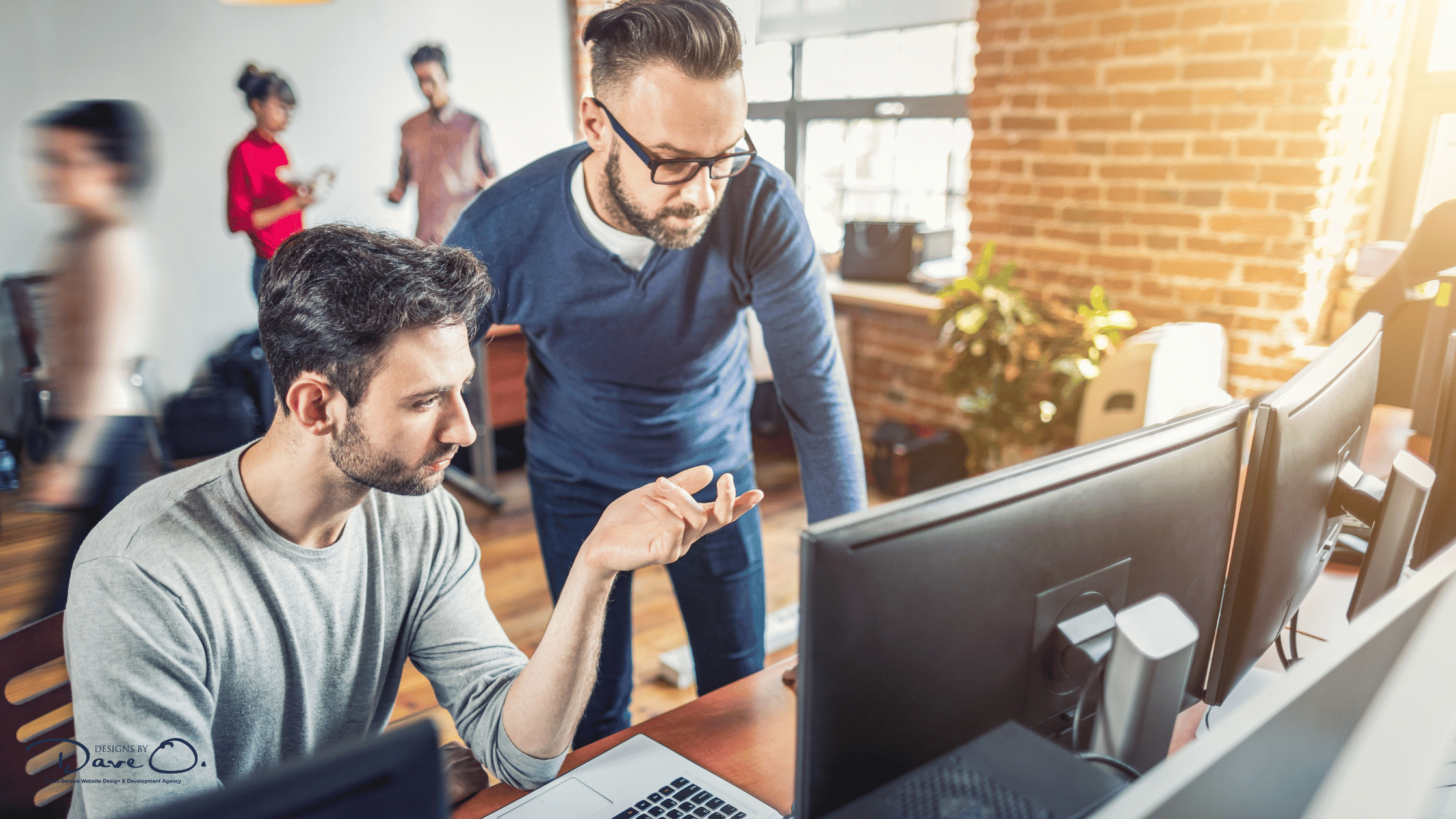
Pre-Uninstallation Steps: Protecting Your Work
Before removing your local WordPress installation, take these precautionary measures to safeguard important data:
1. Backup Essential Files
Create copies of:
- WordPress theme files
- Custom plugins
- Uploaded media
- Configuration files
- Database dumps
2. Document Your Setup
Record important details such as:
- Database names and credentials
- Custom configuration settings
- Plugin lists and settings
- Theme modifications
3. Verify Live Site Independence
Ensure your live websites aren’t dependent on local resources by:
- Checking for hardcoded local URLs
- Confirming backup functionality
- Testing all site features

Step-by-Step Uninstallation Process
Phase 1: Stopping Local Servers
Before removing any files, properly shut down all running services:
- Access your local environment’s control panel
- Stop the Apache/Nginx web server
- Stop the MySQL/MariaDB database server
- Close any related applications
Phase 2: Removing WordPress Files
Navigate to your local WordPress installation directory and remove:
- [Root Directory]
- ├── wp-admin/
- ├── wp-content/
- ├── wp-includes/
- └── Individual WordPress files
Important Note: If you’re using version control, make sure to properly remove the repository settings to prevent future conflicts.
Phase 3: Database Cleanup
Access your database management tool (phpMyAdmin or similar) and:
- Identify WordPress-related databases
- Create final backups if needed
- Drop the associated databases
- Remove database users
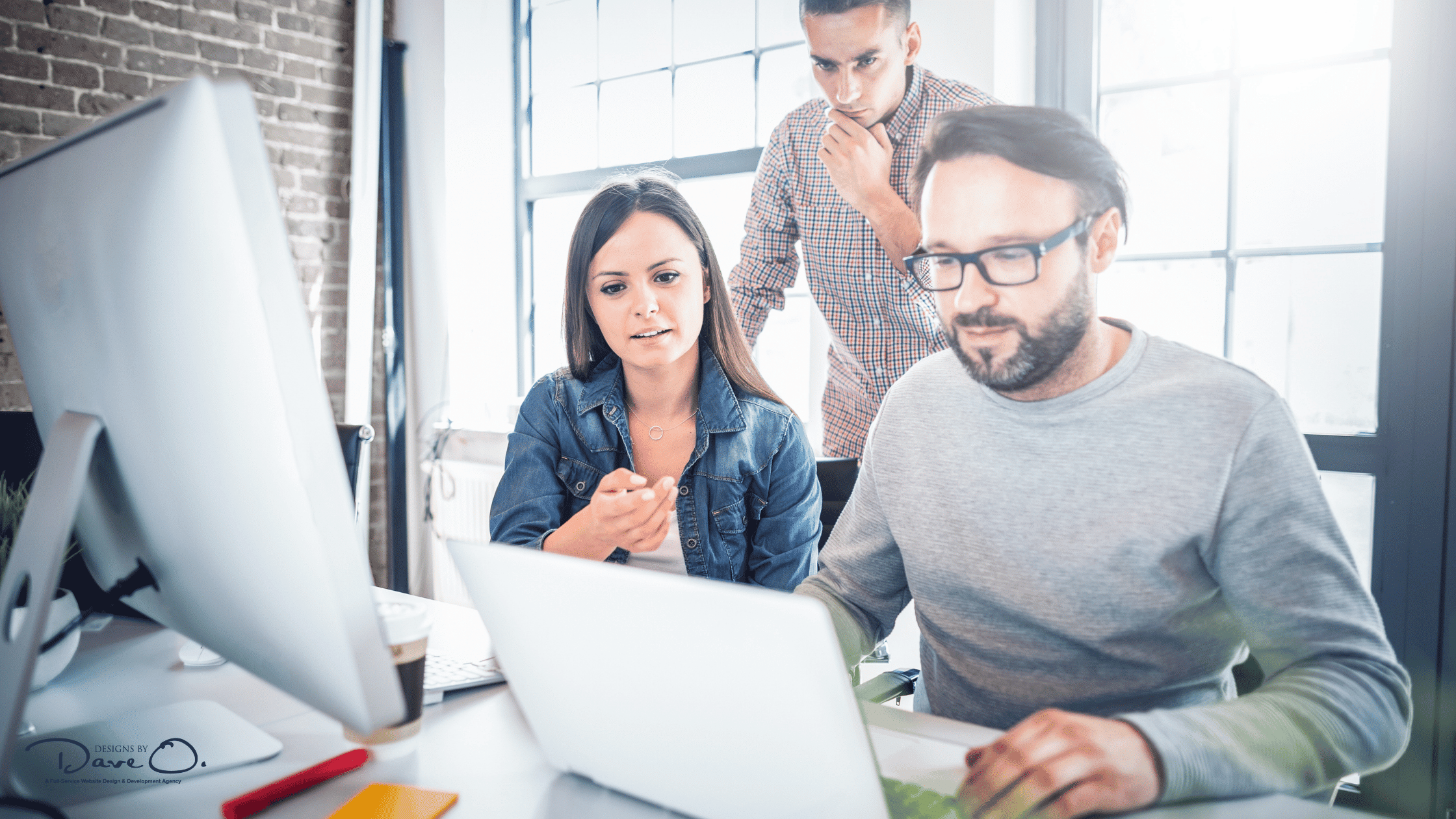
Phase 4: Environment-Specific Steps
For XAMPP:
- Navigate to the XAMPP installation directory
- Remove the WordPress folder from htdocs
- Clean httpd.conf and php.ini if modified
- Remove virtual hosts if configured
For MAMP:
- Access the MAMP document root
- Delete WordPress installation folder
- Clear MAMP preferences
- Remove custom host configurations
For Local by Flywheel:
- Use the application’s interface to remove the site
- Clean up remaining site files
- Reset site configurations
- Clear application cache

Common Challenges and Solutions
Permission Issues
When dealing with permission errors:
- Check file ownership
- Verify read/write permissions
- Use appropriate system commands
- Consider safe mode operations
Database Connection Problems
If experiencing database-related issues:
- Confirm server status
- Check port configurations
- Verify user privileges
- Clear persistent connections
Residual Files
To handle leftover files:
- Search for hidden directories
- Check system temp folders
- Clear browser caches
- Remove environment variables
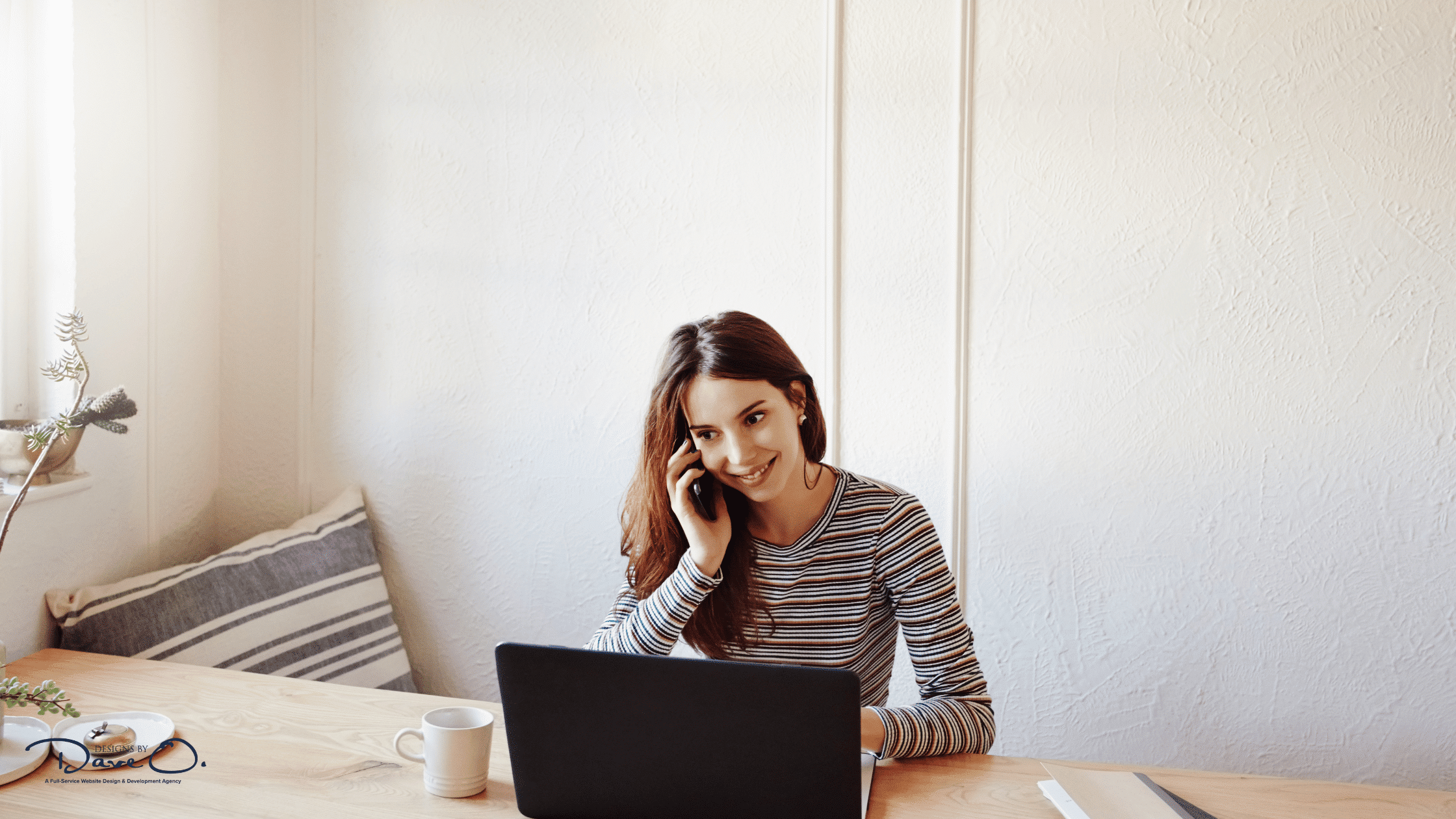
Best Practices for Future Local Development
Organized Development Structure
Maintain a clean development environment by:
- Creating separate projects for each client
- Using consistent naming conventions
- Implementing proper file structure
- Managing resources efficiently
Version Control Integration
Incorporate version control by:
- Setting up Git repositories
- Creating meaningful commits
- Managing branches effectively
- Documenting changes properly
Environment Management
Improve your workflow with:
- Regular maintenance schedules
- Resource monitoring
- Performance optimization
- Security Protocols
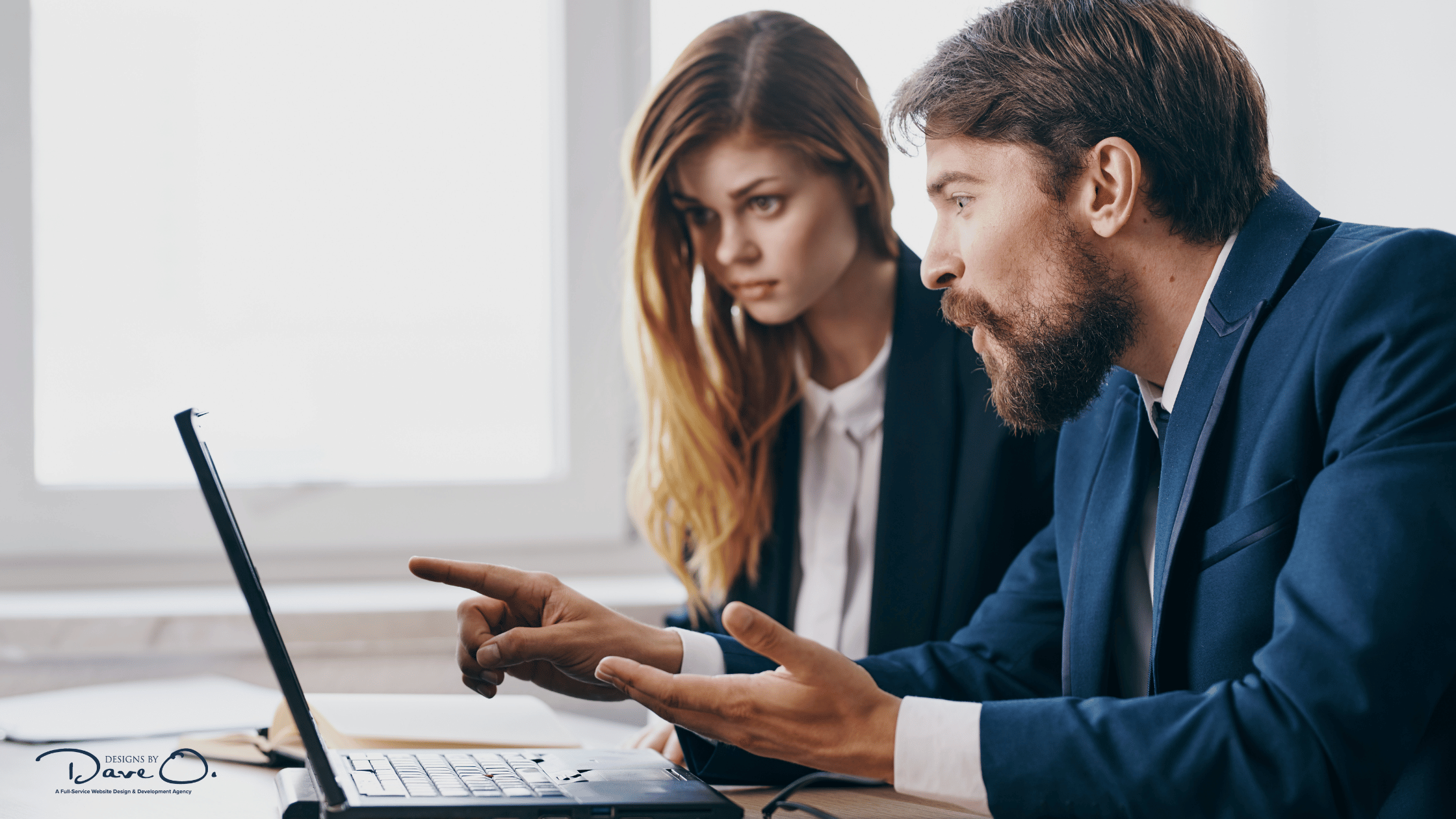
Professional Recommendations
Based on extensive experience with WordPress development, we recommend:
- Regular Environment Audits
- Review active installations
- Monitor resource usage
- Update development tools
- Clean unnecessary files
- Systematic Approach
- Follow standard procedures
- Document all changes
- Maintain backup protocols
- Test thoroughly
- Future-Proof Setup
- Use scalable solutions
- Implement backup systems
- Plan for growth
- Consider automation

Conclusion
Properly uninstalling local WordPress installations requires attention to detail and a systematic approach. Following this guide ensures a clean removal while protecting valuable development assets. Regular maintenance and proper documentation make future installations and removals more manageable.
Need expert assistance with your WordPress development? At Designs by Dave O., our team specializes in WordPress development, custom solutions, and professional web services. Contact us to discuss your project needs and discover how we can help create and maintain your ideal web presence.