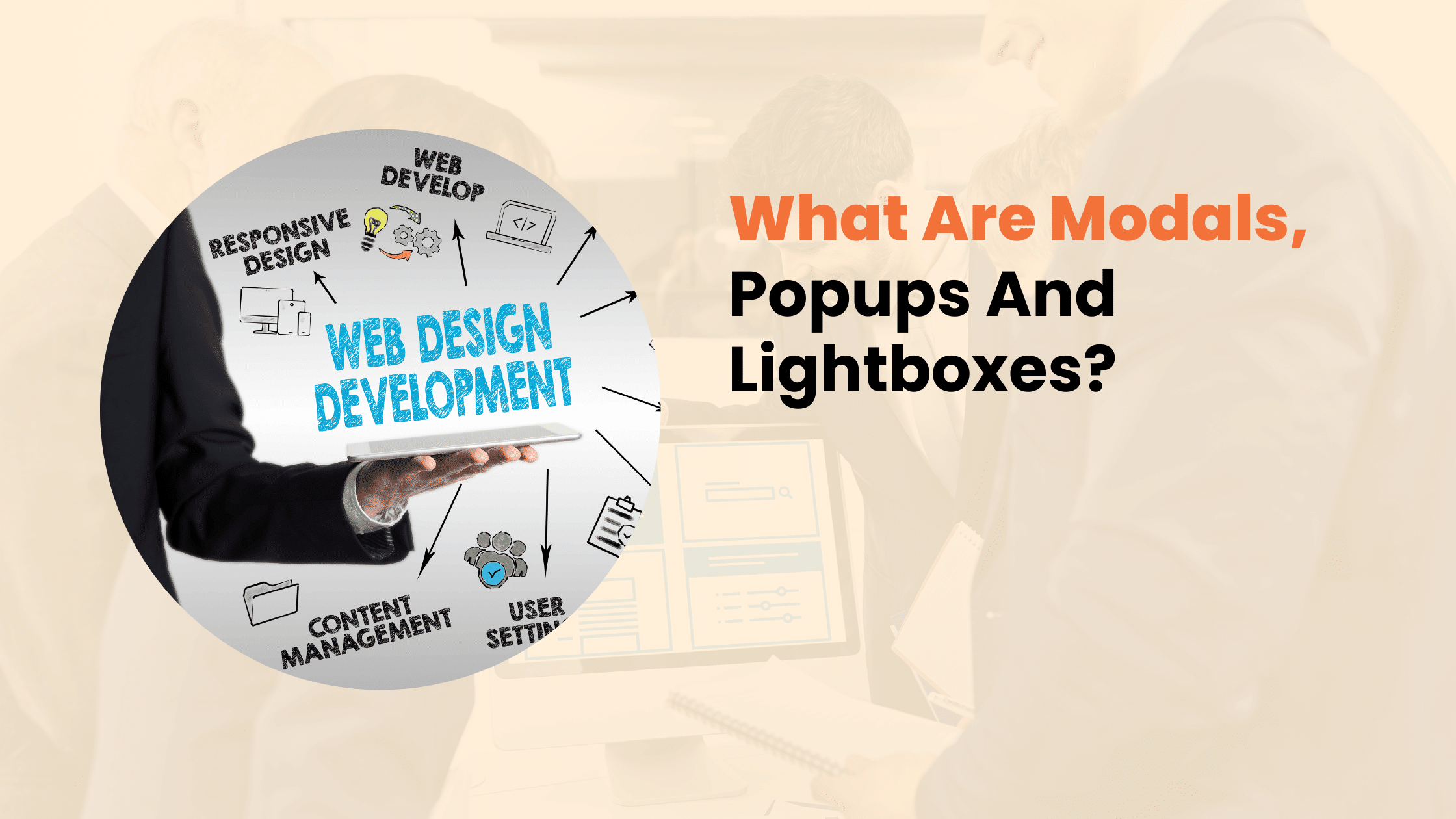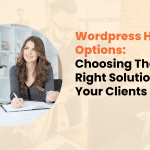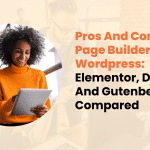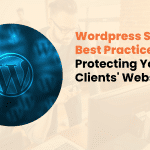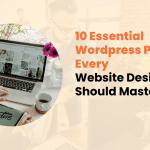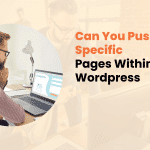In the ever-evolving landscape of web design, creating an engaging and intuitive user experience is paramount. As websites become more complex and feature-rich, designers and developers must find ways to present information and functionality without overwhelming users. This is where modals, popups, and lightboxes come into play.
These powerful UI elements, when used correctly, can significantly improve website usability and user engagement.
In this comprehensive guide, we’ll explore the world of modals, popups, and lightboxes, discussing their definitions, best practices, and how to implement them effectively in your web projects.
Understanding Popups: More Than Just Annoying Interruptions
Popups have come a long way since their early days as intrusive advertising tools. Today, when implemented thoughtfully, popups can be valuable assets in improving user experience and achieving business goals.
What Are Popups?
Popups are UI elements that appear over the main content of a webpage, typically to display information, gather user input, or prompt an action. They can be triggered by various events, such as page load, user interaction, or time-based conditions.
Types of Popups
- Entry Popups: These appear when a user first lands on a page.
- Exit-Intent Popups: Triggered when a user shows signs of leaving the site.
- Timed Popups: Appear after a user has spent a certain amount of time on the page.
- Scroll-Triggered Popups: Activated when a user scrolls to a specific point on the page.
Best Practices for Using Popups
To ensure popups enhance rather than detract from the user experience, consider the following best practices:
- Use popups sparingly and purposefully
- Offer clear value to the user
- Provide an easy way to dismiss the popup
- Ensure mobile-friendliness
- Consider timing and context
- A/B test different designs and copy
Common Use Cases for Popups
Popups can serve various purposes in web design, including:
- Newsletter signups
- Special offers or promotions
- Customer feedback collection
- Important announcements
- Age verification for restricted content

Modals: Focused Interaction Windows
Modals are similar to popups but offer a more immersive and focused user experience. They’re designed to capture the user’s full attention and often require some form of interaction before the user can return to the main content.
Characteristics of Modals
- Overlay the entire page
- Disable interaction with the main content
- Usually require user action to dismiss
- Can contain complex forms or information
When to Use Modals
Modals are particularly useful for:
- Displaying detailed information about a product or service
- Presenting terms and conditions or privacy policies
- Showing confirmation dialogs for important actions
- Collecting user input through forms
- Presenting step-by-step tutorials or onboarding processes
Best Practices for Designing Effective Modals
To create modals that enhance rather than hinder user experience, keep these tips in mind:
- Keep content concise and focused
- Provide clear navigation and dismissal options
- Ensure keyboard accessibility
- Use animation judiciously to guide user attention
- Consider the modal’s size and placement on different devices
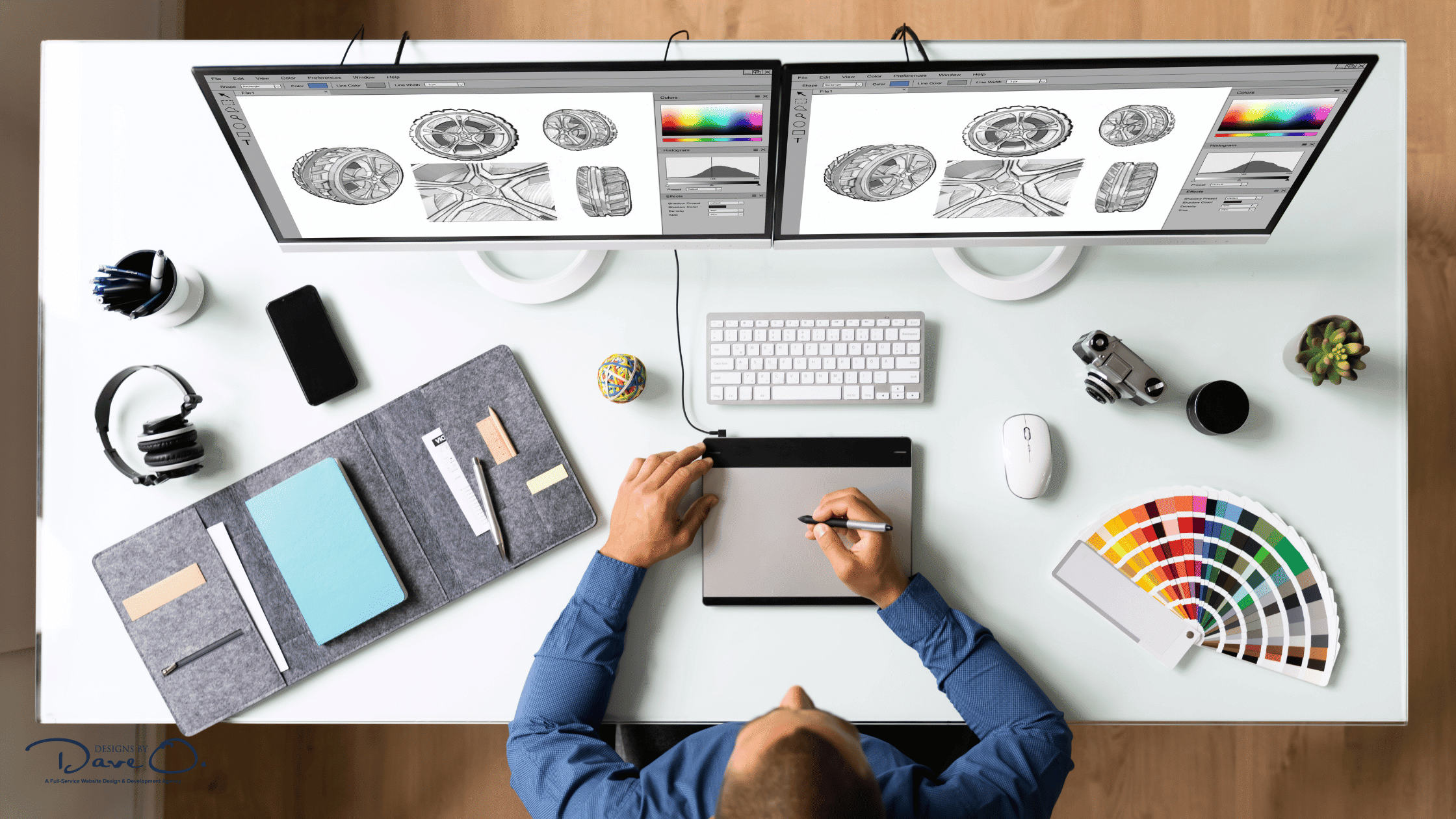
Lightboxes: Showcasing Visual Content
Lightboxes are specialized UI elements primarily used for displaying images or videos in a focused, immersive manner. They dim the background content and present the media in a larger format, allowing users to view details without navigating away from the current page.
Key Features of Lightboxes
- Dimmed background to focus attention on the content
- Enlarged view of images or videos
- Navigation controls for browsing through multiple items
- Smooth transitions and animations
Implementing Lightboxes Effectively
To make the most of lightboxes in your web design:
- Ensure fast loading times for a seamless experience
- Provide intuitive navigation controls
- Offer high-resolution images when possible
- Include relevant information alongside the visual content
- Ensure mobile responsiveness for touch-based interactions

Related UI Elements: Expanding the Toolkit
While modals, popups, and lightboxes are powerful tools, there are other related UI elements that can further enhance user experience:
Tooltips
Tooltips are small information boxes that appear when a user hovers over or clicks on an element. They’re perfect for providing brief explanations or additional context without cluttering the main interface.
Popovers
Popovers are similar to tooltips but typically contain more information and may include interactive elements. They’re useful for displaying additional details or options related to a specific element on the page.
Alerts
Alerts are temporary messages that appear to inform users about important events or changes. They can be dismissible or timed and are often used for system notifications or feedback on user actions.
Dialogs
Dialogs are similar to modals but are generally used for shorter, more focused interactions. They’re commonly used for quick confirmations or simple input requests.
Implementing Modals, Popups, and Lightboxes in WordPress
For WordPress users, there are several ways to incorporate these UI elements into your website:
Native WordPress Solutions
WordPress core and many themes offer built-in functionality for creating simple modals or popups. These can be customized using CSS and JavaScript to fit your specific needs.
Popular Plugins
There are numerous plugins available for creating modals, popups, and lightboxes in WordPress. Some popular options include:
- Popup Maker
- OptinMonster
- Elementor Pro
- WP Popup Builder
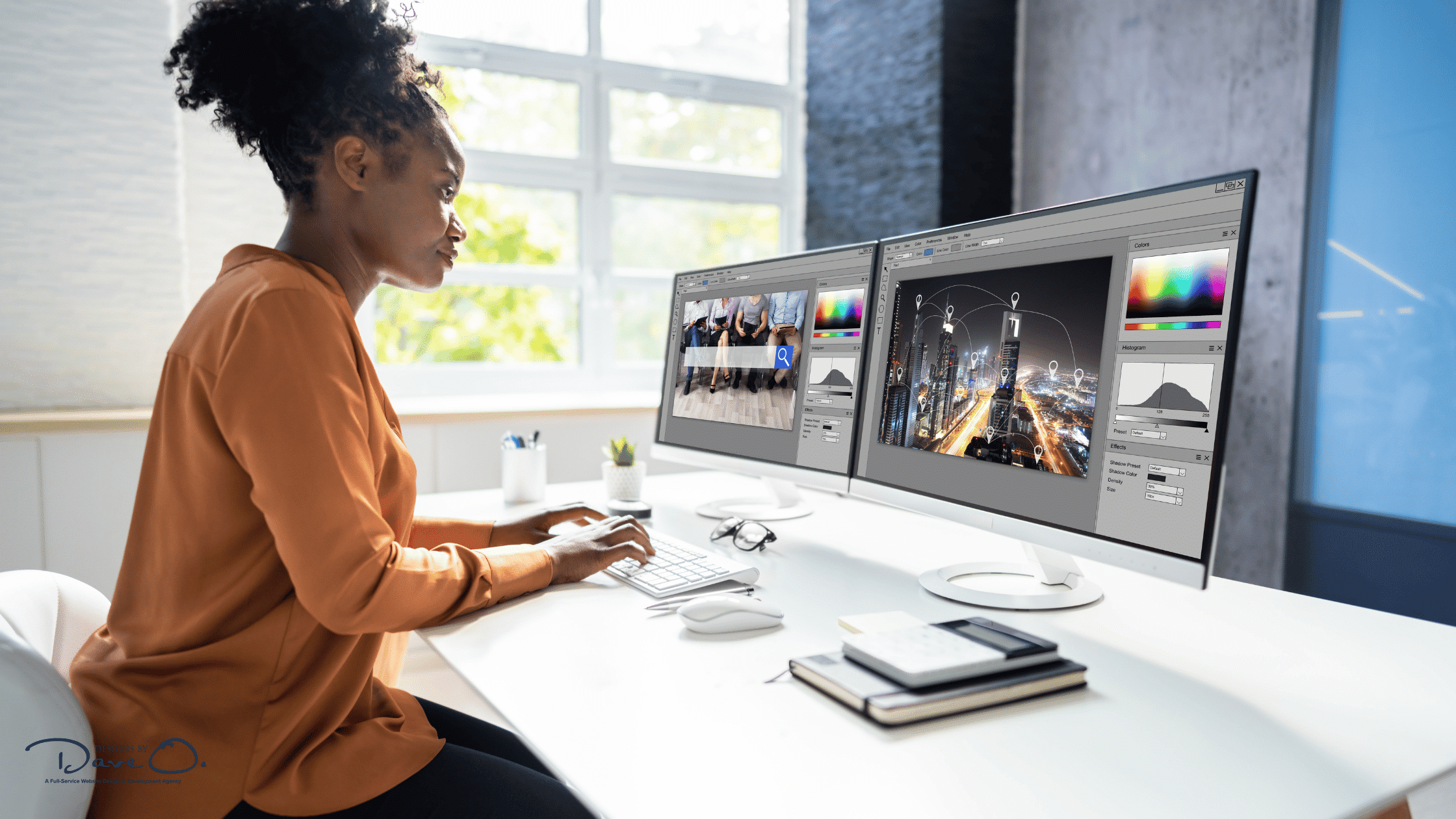
Custom Development
For more advanced functionality or seamless integration with your theme, custom development might be the best option. This allows for greater control over the design and behavior of your UI elements.
User Experience Considerations
When implementing modals, popups, and lightboxes, it’s crucial to prioritize user experience:
- Balance functionality with user-friendliness: Ensure that these elements add value without being intrusive.
- Address accessibility concerns: Make sure your UI elements are keyboard-navigable and screen reader-friendly.
- Optimize performance: Large or poorly optimized elements can slow down your site, negatively impacting user experience.
- Gather and analyze user feedback: Use analytics and user testing to refine your implementation over time.
Common Mistakes to Avoid
To ensure your modals, popups, and lightboxes enhance rather than detract from user experience, avoid these common pitfalls:
- Overusing popups, leading to user frustration
- Poor timing or targeting of popups
- Lack of clear dismissal options
- Ignoring mobile user experience
- Using modals for content that doesn’t require focused attention
- Implementing lightboxes that are slow to load or difficult to navigate
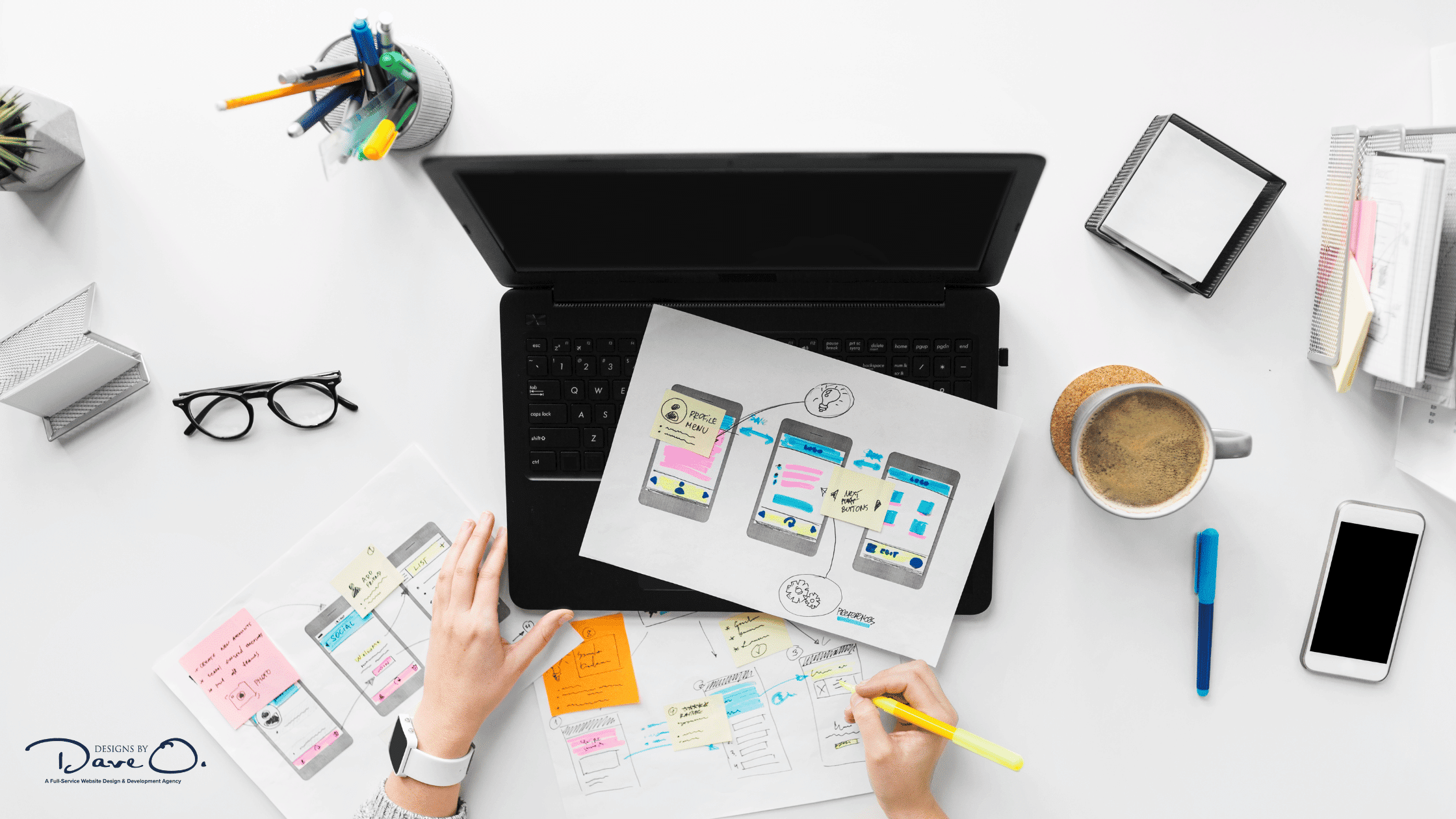
Future Trends in UI Design
As web technologies continue to evolve, we can expect to see new developments in how modals, popups, and lightboxes are implemented and used:
- Increased use of AI for personalized timing and content
- Integration with voice interfaces and gesture controls
- More sophisticated animations and transitions
- Greater emphasis on accessibility and inclusive design
Conclusion
Modals, popups, and lightboxes are powerful tools in the web designer’s arsenal. When used thoughtfully and implemented skillfully, they can significantly improve user experience, increase engagement, and help achieve business goals. By understanding the unique characteristics and best practices for each of these UI elements, you can create websites that are not only visually appealing but also highly functional and user-friendly.
Remember, the key to success lies in striking the right balance between providing valuable information or functionality and respecting the user’s experience. As you implement these elements in your web projects, always keep your users’ needs and preferences at the forefront of your design decisions.