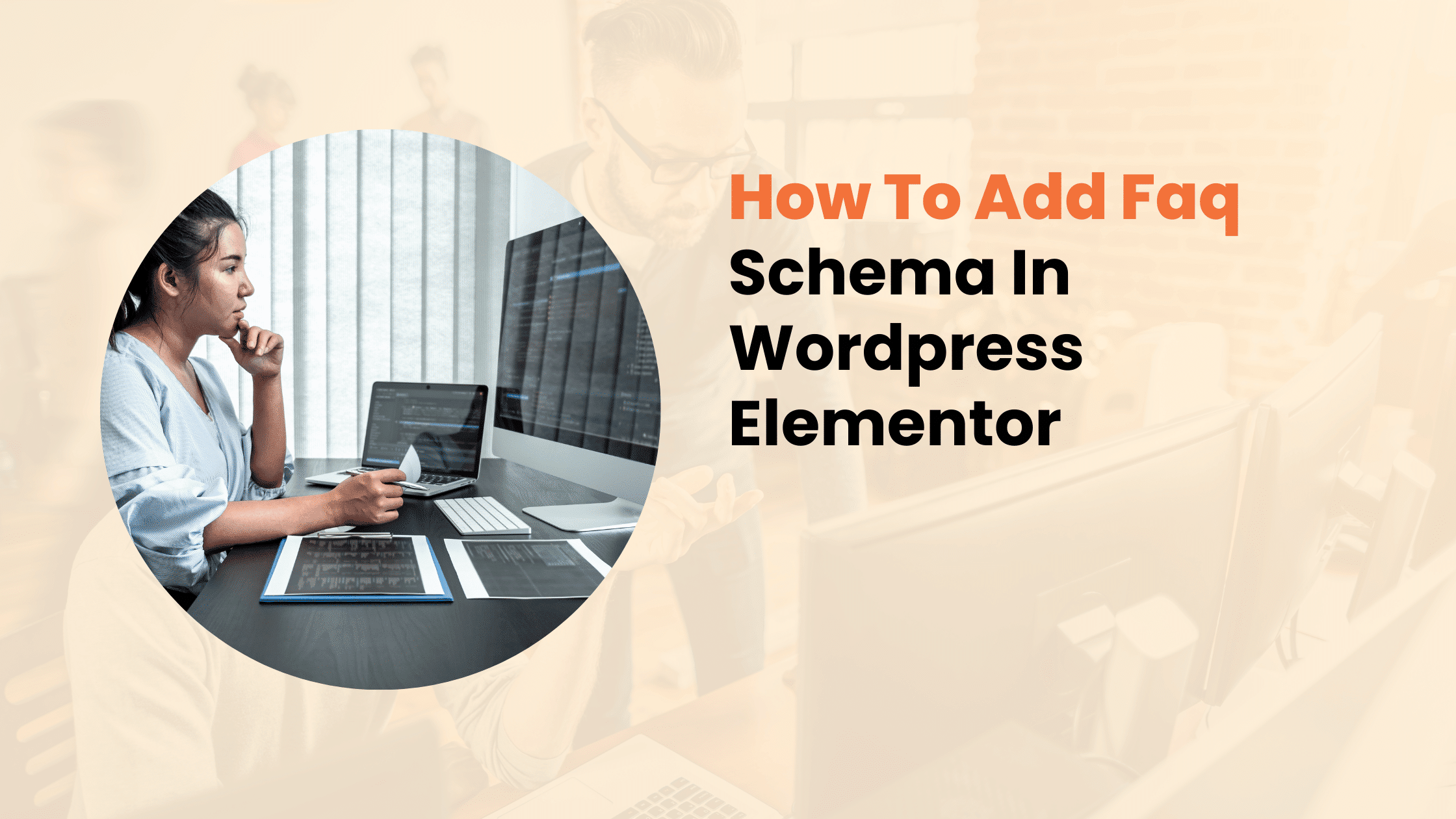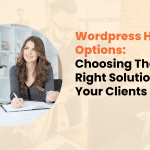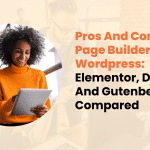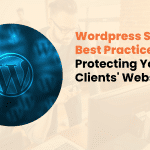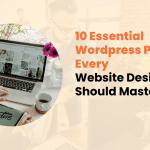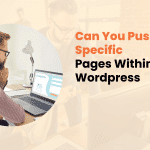In today’s digital landscape, having a strong search engine presence isn’t just about creating great content – it’s also about helping search engines understand your content better. FAQ schema markup is a powerful tool that can improve your website’s visibility in search results and provide better value to your visitors.
This comprehensive guide will walk you through the process of adding FAQ schema to your WordPress website using Elementor, ensuring your content stands out in search results.
FAQ Schema Markup and Its Impact
FAQ schema is a specific type of structured data that tells search engines your content contains questions and answers. When implemented correctly, it can lead to enhanced search results with expandable questions and answers directly in Google’s search results pages (SERPs).
The benefits of implementing FAQ schema include:
- Increased SERP real estate
- Higher click-through rates
- Better visibility for your content
- Improved user experience
- Potential voice search advantages
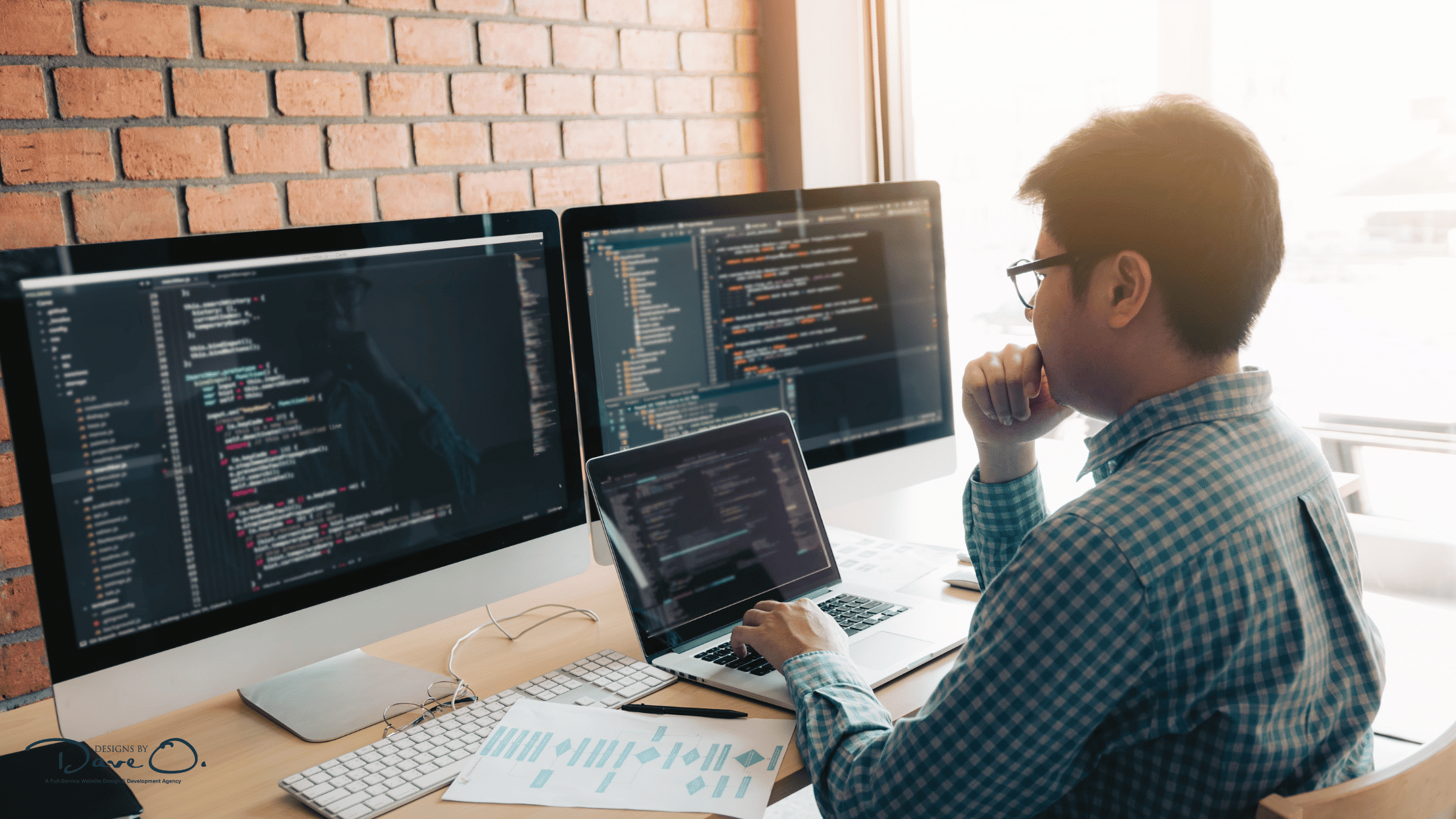
Prerequisites for Adding FAQ Schema
Before diving into the implementation process, ensure you have:
- A WordPress website with Elementor installed
- Current WordPress version (6.0 or higher recommended)
- Admin access to your website
- Basic understanding of your website’s structure
Pro Tip: Always create a backup of your website before making any significant changes to its structure or code.
Method 1: Using Elementor Pro’s Native FAQ Widget
Elementor Pro includes a built-in FAQ widget that automatically generates the required schema markup. Here’s how to use it:
- Open your page in Elementor Editor
- Search for the “FAQ” widget in the elements panel
- Drag and drop the widget to your desired location
- Add your questions and answers
- Customize the styling to match your website’s design
The native FAQ widget automatically generates valid schema markup, making it the simplest implementation method. However, you’ll need Elementor Pro to access this feature.
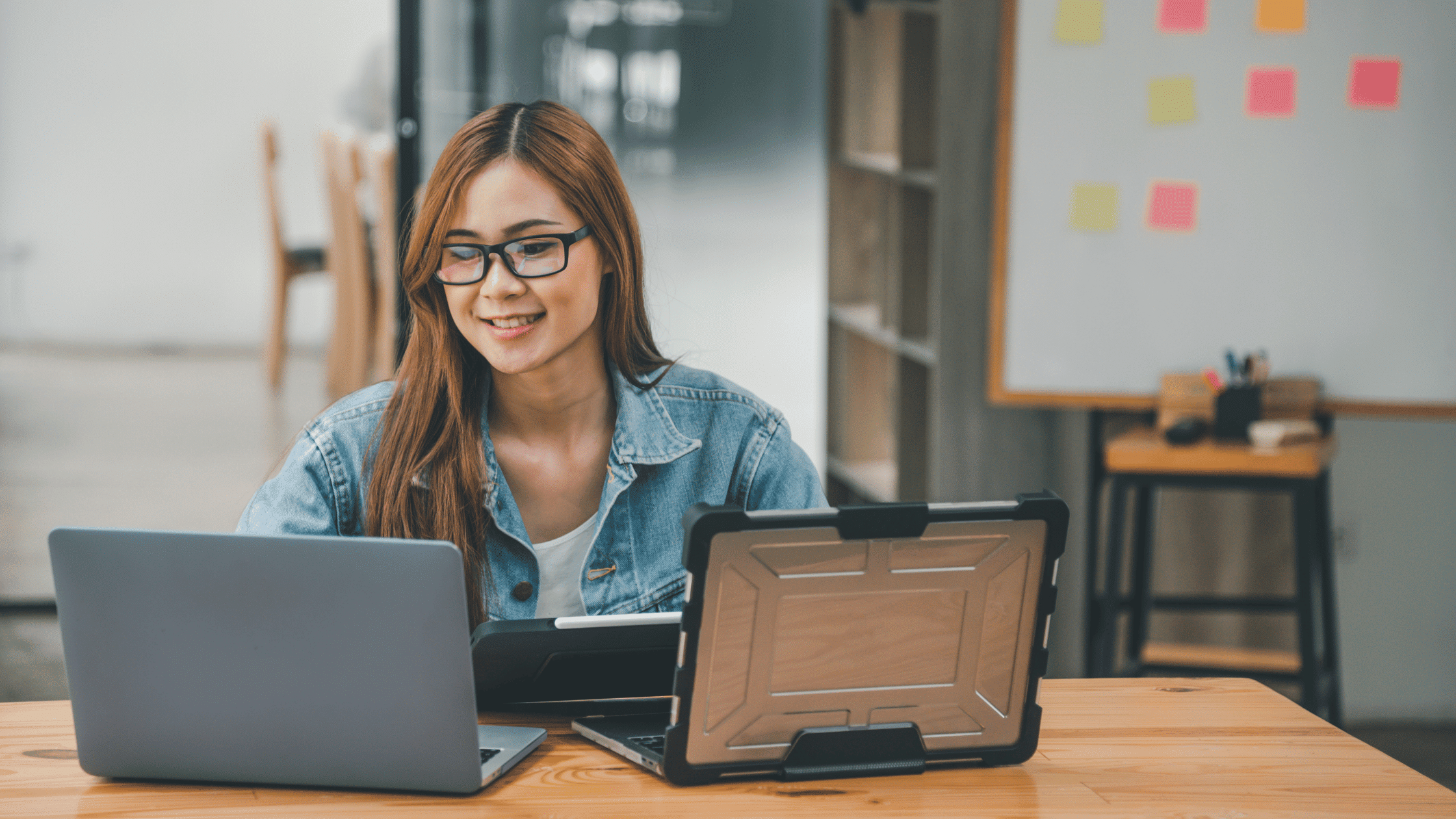
Method 2: Installing and Configuring Schema Plugins
If you’re using Elementor’s free version or prefer more control over your schema markup, you can use dedicated schema plugins. Here’s a detailed walkthrough:
Step 1: Choose and Install a Schema Plugin
Popular options include:
- Schema Pro
- Rank Math
- Yoast SEO (Premium)
- Schema & Structured Data for WP
Step 2: Configuration Process
- Install and activate your chosen plugin
- Navigate to the plugin’s settings
- Look for the FAQ schema section
- Enable FAQ schema support
- Configure global settings if available
Step 3: Adding FAQ Schema to Your Content
Once your plugin is configured, you can add FAQ schema to your Elementor pages:
- Create your FAQ content using Elementor’s text editor
- Open your schema plugin’s interface
- Select FAQ as your schema type
- Map your questions and answers
- Save and test your implementation

Best Practices for FAQ Implementation
Creating effective FAQ content requires more than just technical implementation. Here are essential best practices to follow:
Content Guidelines:
- Keep questions clear and concise
- Provide detailed, accurate answers
- Use natural language
- Address real user queries
- Update content regularly
Technical Considerations:
- Limit the number of FAQs per page (8-12 recommended)
- Ensure mobile responsiveness
- Maintain consistent formatting
- Include relevant internal links
- Use proper heading structure
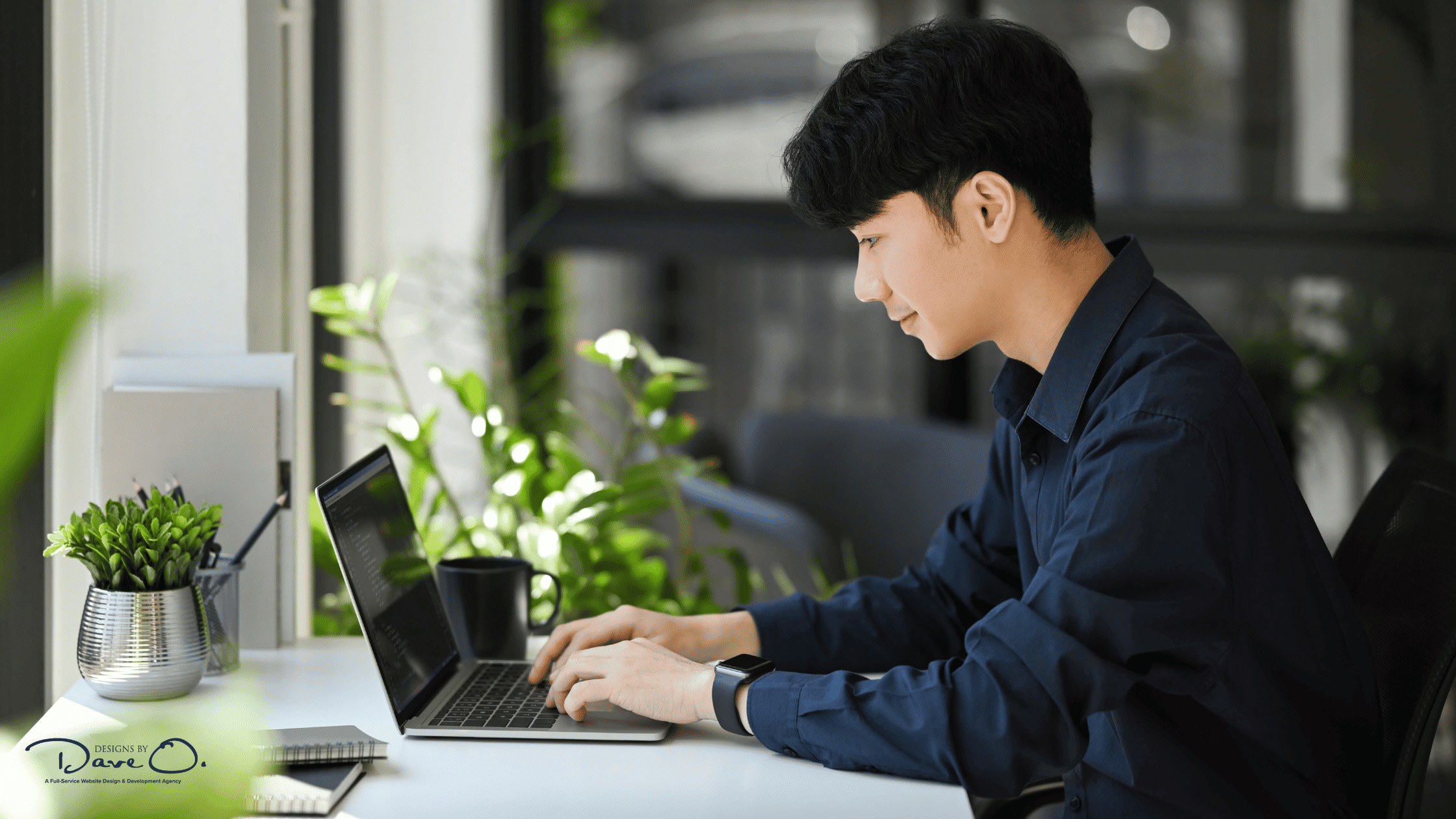
Testing Your FAQ Schema Implementation
After adding FAQ schema, it’s crucial to verify its correct implementation:
Using Google’s Rich Results Test:
- Visit Google’s Rich Results Test tool
- Enter your page URL or paste your code
- Analyze the results
- Fix any reported errors
- Monitor implementation in Search Console
Common Issues and Solutions:
If you encounter issues, check for:
- Invalid markup structure
- Missing required fields
- Duplicate schema
- Formatting errors
- Mobile compatibility issues

Advanced Tips for FAQ Schema Success
To get the most out of your FAQ schema implementation:
- Monitor Performance
- Track click-through rates
- Analyze user engagement
- Review search console data
- Regular Maintenance
- Update answers when needed
- Add new relevant questions
- Remove outdated information
- Check for technical errors
- Content Strategy
- Align FAQs with user intent
- Include relevant keywords naturally
- Structure content logically
- Ensure mobile-friendly formatting
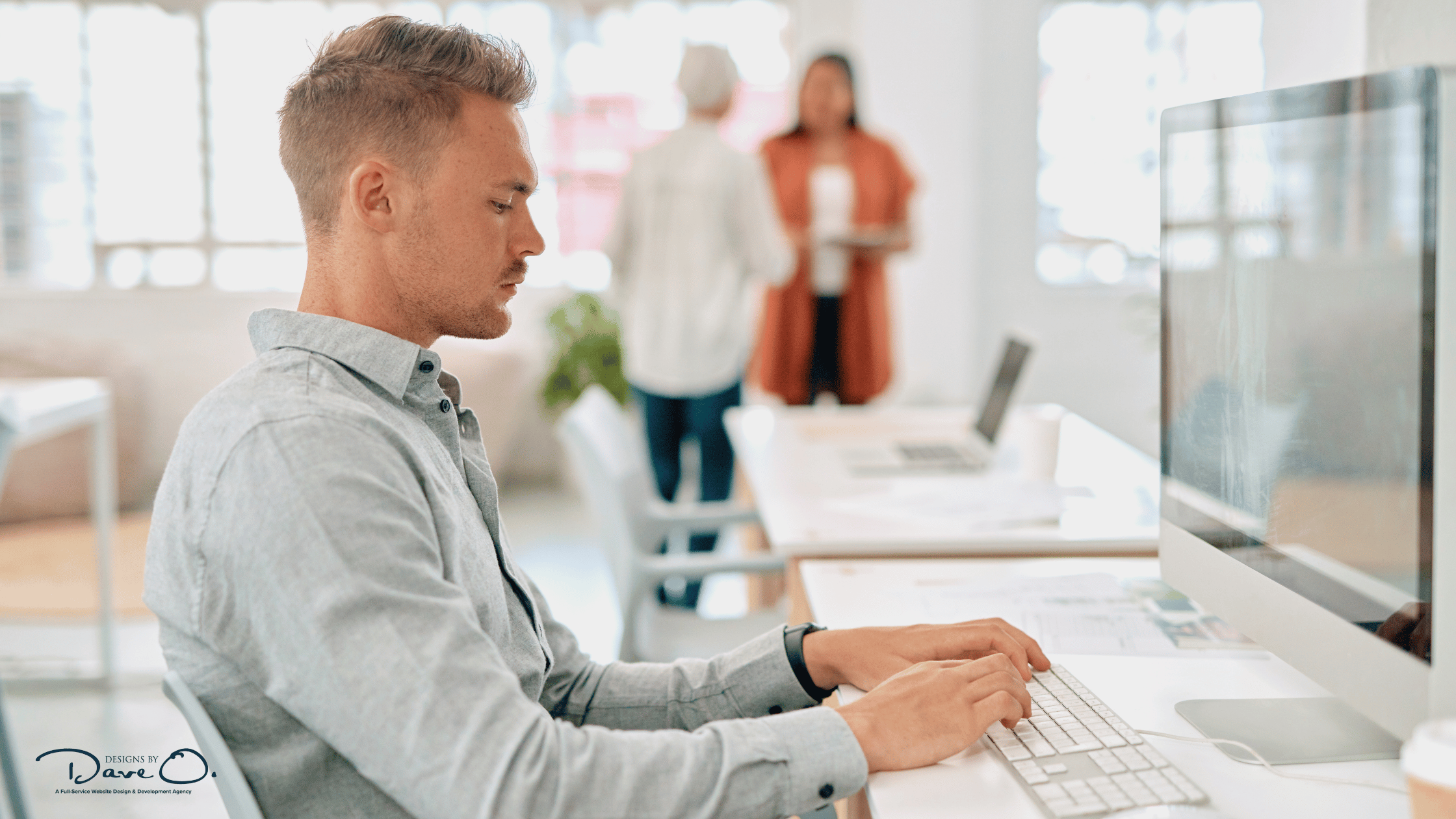
Conclusion
Adding FAQ schema to your WordPress Elementor website is a valuable investment in your site’s SEO and user experience. Whether you choose to use Elementor Pro’s built-in features or opt for a dedicated schema plugin, proper implementation can significantly improve your search visibility and provide better value to your visitors.
Remember that successful FAQ schema implementation is an ongoing process. Regular monitoring, updating, and refinement of your FAQs will ensure continued effectiveness and value for your website visitors.
Need professional help implementing FAQ schema or improving your website’s overall SEO performance? Our team at Designs by Dave O. specializes in technical SEO implementations and WordPress optimizations. Contact us to discuss how we can help improve your website’s search visibility and user experience.